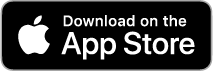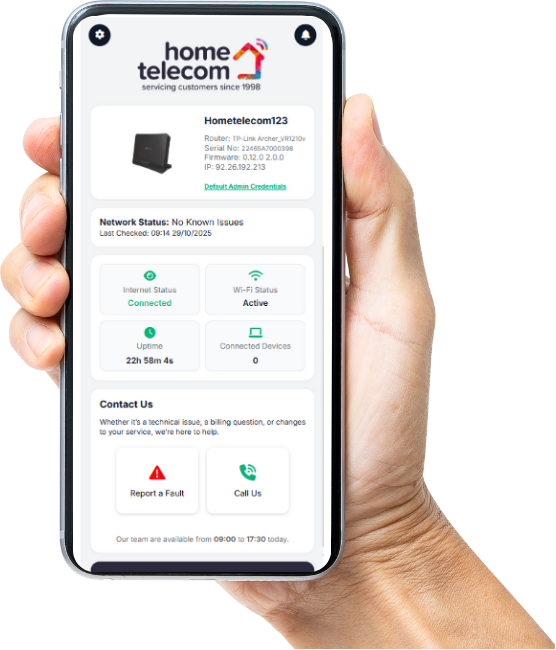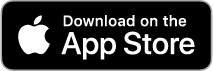HELP & SUPPORT
Improve your connection
Our customer support team takes pride in resolving issues quickly without passing you through multiple departments. Whether you have a technical issue, an account query, or a billing question, our UK-based team is dedicated to addressing your concerns with speed and professionalism.
Did you know that we offer 24/7 support available 365 days of the year only for 75p a week?
What support do you require?
Existing customer support
What is my INTERNET SPEED?
Are you experiencing lag in your connection? Or maybe you’re thinking of upgrading but aren’t sure of your current speed? Whatever the issue, we’ve got you covered!
Check your current speed and see how we can help you improve it.
Our GUIDES
Find all router setup and troubleshooting guides in one place. Download the guide for your connection type:
DIGITAL LINE explained
You may have heard from us about switching to a digital line. Copper lines are being switched off across the UK, so everyone needs to move to fibre. Don’t worry – this is a nationwide change, not a provider choice.
We’re here to make the switch simple. Here’s how we’re helping:
RECOMMEND A FRIEND promotion
Invite your friends to join Home Telecom and you’ll both enjoy a reward – ranging from a month of FREE broadband to Amazon vouchers! It’s a win-win: they get ultra-fast broadband, UK-based customer support, and a welcome gift, and you get a thank-you treat. What’s not to love?
ALL UTILITIES in one place
We’re the only UK tenancy specialist that lets you manage and renew all your utilities in one place. We match you with the best providers for your property and support you through setup and beyond.
Add another service through us and enjoy a month of broadband FREE!*
Existing Customer, Help & Support FAQ
Account and Billing
Why is my first bill higher?
First billing details
Your first bill will always appear higher as you will be billed from the day your services were installed to the end of the following month. Following on from that your next invoice will return to the price agreed as you will just be billed for that calendar month.
Why are the installation charges on the first bill when I have paid these upfront?
Installation charges details
In our first invoice, we include all upfront charges for products to provide a transparent breakdown of what your initial costs cover. Rest assured, you won’t be required to pay these charges twice.
I’m looking to set up a direct debit, what day can payments be taken?
Direct debit dates
You can choose from three direct debit dates: the 7th, 16th, or 28th of each month. Please note that no other dates are available for setting up the direct debit.
When does my 14 day cooling off period start from?
Cooling off period
Your 14 day cooling off period starts the day you agree to enter into a contract with us via either phone or through our website and not from the day the services are installed.
How much is the paper bill charge for my invoices?
Paper bill charge
If you are wanting your invoices sent to you via post, there is a monthly charge of £10 for this.
How much is the charge for not having a direct debit set up?
If you are wanting your invoices sent to you via post, there is a monthly charge of £10 for this.
Services
How are you able to set up broadband faster than other providers?
How do you set up my council tax and water?
How do you set up my energy?
Technical
How do I set up my broadband?
Once a package is chosen, our orders team will confirm your go live date with Openreach, followed by some communication to yourself in the next few days. You will be informed a day and rough time of installation, as well as receiving your router the working day before installation takes place.
What is the difference between ADSL, FTTC and FTTP?
ADSL
Asymmetric Digital Subscriber Line and is the most commonly available type of broadband, delivered through the copper wires of your phone line. ADSL has a national average download speed of 11mbps and runs off the BT Openreach network. Available to around 94% of the UK. Includes a landline service.
FTTC
Fibre-To-The-Cabinet broadband is delivered via clusters of fibre optic cables (each one thinner that a human hair) and speeds are faster than ADSL. FTTC has a national average download speed of 35mbps/63mbps dependent on package. This runs off the BT Openreach network. Includes a landline service. Available to around 94% of the UK.
FTTP
Fibre-To-The-Property broadband, as the name suggests, involves fibre optic cables running directly to your home. It is faster than Fibre-To-The-Cabinet but currently only constitutes a minority of broadband connections. Those type of services can offer speeds of up to 1,000mbps. No landline service. Fibre provided directly into the property not using the copper line, this ensures the speed into your property with little to no variance (speed can fluctuate dependent on router location, etc).
How long does Home Telecom broadband take to go live?
Whether you’re a new customer joining Home Telecom or an existing customer relocating, we are committed to getting your broadband service up and running within a two-week timeframe. If you’re upgrading your broadband type, such as switching from copper broadband to superfast fibre, the activation process should still take approximately two weeks.
To stay updated on the progress of your broadband activation, you can easily reach out to our team via live chat. They will be more than happy to assist you an provide the necessary information to keep you informed throughout the process.
Why should I download the Home Telecom app, and how do I get it?
The Home Telecom app gives you full control of your Wi-Fi and makes managing your broadband easier than ever. With the app, you can optimise your Wi-Fi coverage, run speed tests, check real-time network health, manage connected devices, and fast-track tech support with guided diagnostics. It helps you fix issues quicker, avoid long support calls, and stay updated on outages and improvements – all from your phone.
How to download the app:
The app is free and available on both iPhone and Android devices.

-
Open the App Store
-
Search “My Home Telecom”
-
Or tap here to download:
https://apps.apple.com/us/app/my-home-telecom/id6755385439

-
Open the Google Play Store
-
Search “My Home Telecom”
-
Or tap here to download:
https://play.google.com/store/apps/details?id=com.talacs.talacs_ht&pli=1
Once installed, simply log in using your Home Telecom account details and you’re ready to take control of your Wi-Fi.
I’ve just left you, how do I return my router?
Once you leave us you will be sent a prepaid returns bag to the address you state, once received you have 14 days to return it. If you return it using your own means, it will need to be sent to the following address- Netlynk, 1 First Avenue, Maybrook Industrial Estate, Sutton Coldfield, Birmingham, B76 1BA.
You will also need to provide proof of postage to the following email address – customer.care@hometelecom.co.uk
How do I contact the tech support team?
You can call our support team on 01403216134, listening to the options to select your service type and then selecting option one.
If you’d rather not speak with an agent, we have the Live Chat option available on our website with options for language translation and the ability upload images to assist with your enquiry.
Alternatively you can email us on broadbandsupport@hometelecom.co.uk or reach out to us via social media.
Are there any limits on support?
We can provide support on services up to the router or telephone but as much as we would like to we are unable to provide technical assistance on 3rd party products such as TV’s or mobile phones.
Why are my speeds slow?
There can be several factors affecting this, there may well be an unidentified fault with the service which would need investigating but most often the cause is normally due to the amount of devices using the network connection or local interference. Our team would check for faults and diagnose the cause of the issue, ensuring that the service is within expected speeds for your location.
Why is my router flashing?
The lights on your router indicate different statuses of your connection; we would expect to see solid green lights on the Power and Broadband lights as these will indicate a steady connection. Your Internet, Ethernet and Wireless lights all flicker green to indicate that they are transmitting data to/from devices.
How do I restart my router?
You should see a button on the rear panel of your router located near the power cable input. Simply press this once to turn off and again to turn back on, restarts are best carried out for a period of 30-60 seconds.
You may be asked to reset your router, this will usually require a small thin tool such as a paperclip to depress the small Reset button for up to 60 seconds, note that this will factory reset your router so should only be carried out if asked to do so.
Download TeamViewer
To enable our Technical Support team to assist you remotely, please download TeamViewer using the link below.
TeamViewer is a comprehensive remote access, remote control and remote support solution that works with almost every desktop and mobile platform, including Windows, macOS, Android, and iOS. TeamViewer lets our team remote in to computers or mobile devices located anywhere in the world and use them as if you were there.
Other
I am looking to make a complaint, what is the process?
When you raise a complaint to our Customer Care team, we aim to resolve it within 10 working days. However, if the situation requires further attention, complaints can be escalated to a senior level and ultimately to the team leader/manager of the respective department.
If your complaint remains unresolved after 8 weeks or reaches a deadlock, you have the option to escalate it to our independent adjudicator, CISAS. You can initiate this process by visiting the following link: https://www.cedr.com/consumer/cisas/.
Through CISAS, you can formally present your case, and our company will either defend its position or work towards a fair settlement to reach a resolution. We are committed to addressing your concerns and providing a satisfactory outcome
What happens when I open a support case?
The team will begin investigating your case during which you may be asked to carry out some internal checks in order to rule out certain causes, in most cases these checks will actually resolve the fault, for those instances where it doesn’t it will serve as evidence to open a case with the suppliers.
What information should I provide to raise a support case?
Your personal information is important to us so we will require by law at least 3 forms of identification with each interaction, typically name, address or account number. Alongside this we will typically need to know the type of issue, devices affected, any symptoms such as status of lights on the router, noise on the line or periods where an issue occurs.
Bringing Warmth to Winter
Take control of your energy bills with our trusted energy supplier that lets you split costs effortlessly and enjoy unlimited energy at a fixed price. No surprises, just total budget-friendly freedom!
What's in it for you?
- Unlimited energy on fixed price! No unexpected costs
- Split the bill equally between household members
- Get a month of FREE broadband*
*Available to customers already on or joining the Home Telecom broadband.


SupportPLUS
Support that NEVER SLEEPS
- 24/7 customer technical support
- no engineering charges*
- only £3 per month
New customer support
Book a CALL BACK
Choose a time that suits you to speak with our friendly customer care team.
We’ll help with broadband needs or setting up entertainment services.
We also support you with energy, water, and council tax setup.
Our goal is to make everything easy and stress-free.
Did we tried to call you?
As a new tenant, we want to help you settle in and feel at home as quickly as possible.
Our customer service team may have contacted you on behalf of your letting agency to offer support.
We’re here to assist with the many services you’ll need to arrange during your move.
Wondering if it was us? Check now.
ALL UTILITIES in one place
We’re the only UK tenancy specialist that lets you manage and renew all your utilities in one place. We match you with the best providers for your property and support you through setup and beyond.
Add another service through us and enjoy a month of broadband FREE!*
New Customer, Help & Support FAQ
Services
How are you able to set up broadband faster than other providers?
Home Telecom is one of the only providers that specialises in the moving market. By obtaining most of our customers’ information in advance, we proactively prepare all the necessary arrangements, ensuring a seamless transition when you move. Our Priority Booking service takes it a step further, offering even greater priority on the start date, so you can enjoy a smooth and hassle-free setup.
How do you set up my council tax and water?
We confirm the data we have received from your referencing agent/letting agent. We submit this information to notify the local council and water authority of your move.
How do you set up my energy?
With your help, we gather information about your new property (fuel type, number of bedrooms, etc). We submit this information to find a recommended supplier as well as estimated consumption and monthly cost.
How do I switch from another broadband provider?
Selecting a broadband package with us is hassle-free, as we take care of contacting your current provider on your behalf. We will provide you with a switching date, typically within two weeks, unless of course you would prefer a later date. Your Home Telecom router will then be sent to you via post, and we’ll notify you when your broadband is activated. If an engineer installation is required, you will be notified accordingly.
How long does Home Telecom broadband take to go live?
Whether you’re a new customer joining Home Telecom or an existing customer relocating, we are committed to getting your broadband service up and running within a two-week timeframe. If you’re upgrading your broadband type, such as switching from copper broadband to superfast fibre, the activation process should still take approximately two weeks.
To stay updated on the progress of your broadband activation, you can easily reach out to our team via live chat. They will be more than happy to assist you an provide the necessary information to keep you informed throughout the process.
Technical
How do I set up my broadband?
Once a package is chosen, our orders team will confirm your go live date with Openreach, followed by some communication to yourself in the next few days. You will be informed a day and rough time of installation, as well as receiving your router the working day before installation takes place.
What is the difference between ADSL, FTTC and FTTP?
ADSL
Asymmetric Digital Subscriber Line and is the most commonly available type of broadband, delivered through the copper wires of your phone line. ADSL has a national average download speed of 11mbps and runs off the BT Openreach network. Available to around 94% of the UK. Includes a landline service.
FTTC
Fibre-To-The-Cabinet broadband is delivered via clusters of fibre optic cables (each one thinner that a human hair) and speeds are faster than ADSL. FTTC has a national average download speed of 35mbps/63mbps dependent on package. This runs off the BT Openreach network. Includes a landline service. Available to around 94% of the UK.
FTTP
Fibre-To-The-Property broadband, as the name suggests, involves fibre optic cables running directly to your home. It is faster than Fibre-To-The-Cabinet but currently only constitutes a minority of broadband connections. Those type of services can offer speeds of up to 1,000mbps. No landline service. Fibre provided directly into the property not using the copper line, this ensures the speed into your property with little to no variance (speed can fluctuate dependent on router location, etc).
How long does Home Telecom broadband take to go live?
Whether you’re a new customer joining Home Telecom or an existing customer relocating, we are committed to getting your broadband service up and running within a two-week timeframe. If you’re upgrading your broadband type, such as switching from copper broadband to superfast fibre, the activation process should still take approximately two weeks.
To stay updated on the progress of your broadband activation, you can easily reach out to our team via live chat. They will be more than happy to assist you an provide the necessary information to keep you informed throughout the process.
I’ve just left you, how do I return my router?
Once you leave us you will be sent a prepaid returns bag to the address you state, once received you have 14 days to return it. If you return it using your own means, it will need to be sent to the following address- Netlynk, 1 First Avenue, Maybrook Industrial Estate, Sutton Coldfield, Birmingham, B76 1BA.
You will also need to provide proof of postage to the following email address – customer.care@hometelecom.co.uk
How do I contact the tech support team?
You can call our support team on 01403216134, listening to the options to select your service type and then selecting option one.
If you’d rather not speak with an agent, we have the Live Chat option available on our website with options for language translation and the ability upload images to assist with your enquiry.
Alternatively you can email us on broadbandsupport@hometelecom.co.uk or reach out to us via social media.
Are there any limits on support?
We can provide support on services up to the router or telephone but as much as we would like to we are unable to provide technical assistance on 3rd party products such as TV’s or mobile phones.
Why are my speeds slow?
There can be several factors affecting this, there may well be an unidentified fault with the service which would need investigating but most often the cause is normally due to the amount of devices using the network connection or local interference. Our team would check for faults and diagnose the cause of the issue, ensuring that the service is within expected speeds for your location.
Why is my router flashing?
The lights on your router indicate different statuses of your connection; we would expect to see solid green lights on the Power and Broadband lights as these will indicate a steady connection. Your Internet, Ethernet and Wireless lights all flicker green to indicate that they are transmitting data to/from devices.
How do I restart my router?
You should see a button on the rear panel of your router located near the power cable input. Simply press this once to turn off and again to turn back on, restarts are best carried out for a period of 30-60 seconds.
You may be asked to reset your router, this will usually require a small thin tool such as a paperclip to depress the small Reset button for up to 60 seconds, note that this will factory reset your router so should only be carried out if asked to do so.
Do you still need help?
LIVE CHAT SERVICE
For an instant response, speak to our team directly. Live Chat is the quickest way to get in touch with one of our helpful advisers. Our phone lines are also open if you prefer to call us. Simply choose the relevant contact number from our contact page and you will be able to speak with one of our dedicated team members. You can also schedule a call back at a time that suits you best.
Live Chat Open Hours:
- Mon - Friday 9am - 5.30pm
- Saturdays and Bank Holidays 9am - 1pm
- Sunday - Closed
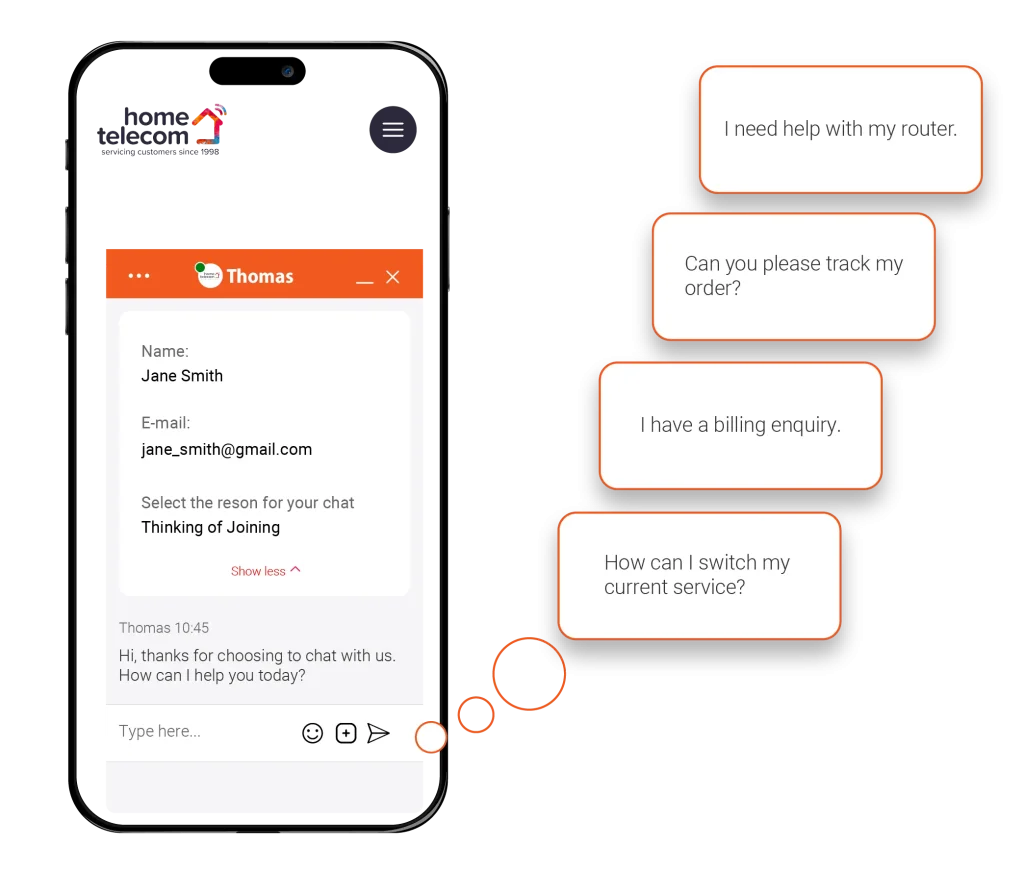
The legal bit

Download our latest policy and statements:

Have you FUTURE PROOFED your home yet?
Zyxel upgraded router is offering you a superb WiFi- on a dual band frequency. Less buffering more speed!Perfect for those of you with four devices or more, or living in busy area. Capable of handling the latest technology and speed of 1Gbps or more.
Get yours now for one-off payment of £30.